How to Add Links into YouTube Videos: A Practical Guide
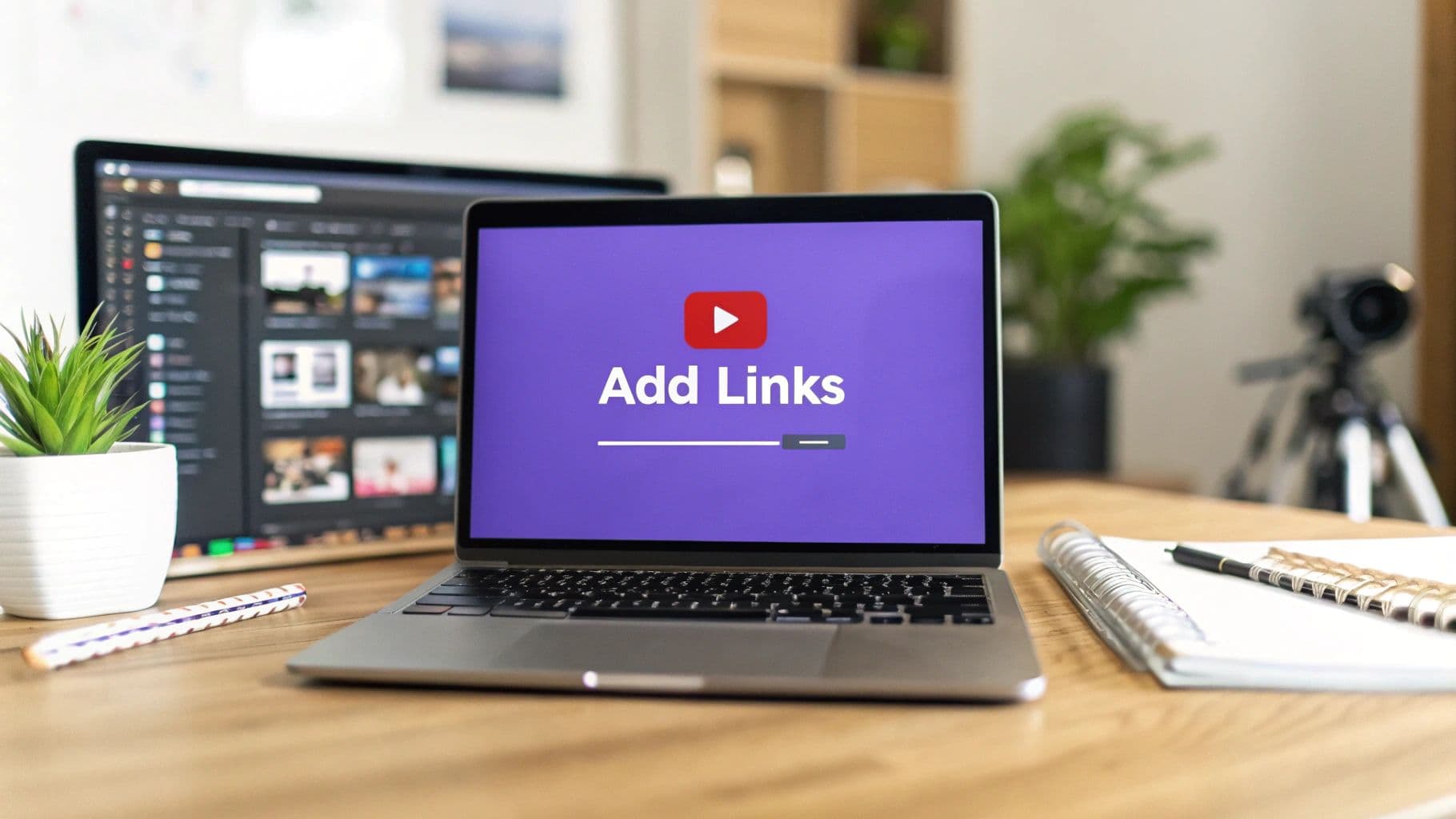
Adding clickable links to your YouTube videos is a powerful way to guide viewers to other videos, a playlist, your website, or your online store. To do this effectively, you need to master four key methods: interactive YouTube Cards, clickable End Screens, and placing links in your video's description and pinned comments. Each method serves a specific purpose, and using them strategically is essential for growing your channel and business.
Your Quick Guide to Linking on YouTube
Learning how to add links into your YouTube videos is a core part of your channel strategy. It transforms your channel from a collection of videos into a connected ecosystem that directs your audience's journey.
Today's tools are a significant improvement over past options. Veteran creators may remember "annotations," the clunky text boxes that were difficult to use on mobile. YouTube phased them out back in 2017, replacing them with the cleaner, mobile-friendly Cards and End Screens.
This was a critical update, as over 80% of all YouTube views in 2023 occurred on mobile devices. If your links don't work on mobile, they are effectively useless. To learn more about the platform's evolution, you can discover more insights about YouTube's history on analyzify.com.
YouTube Linking Methods At a Glance
Use this table as a quick reference to decide which linking tool is best for your specific goal.
| Linking Method | Where It Appears | Who Can Use It | Best For |
|---|---|---|---|
| YouTube Cards | A small "i" icon pops up in the top-right corner of the video. | All creators, but external links require being in the YouTube Partner Program (YPP). | Gently nudging viewers toward a related video, product, or playlist at a specific, highly relevant moment. |
| End Screens | The final 5-20 seconds of your video. | All creators, though external links also require YPP membership. | Giving viewers a clear, final call to action, like subscribing, watching another video, or visiting your website. |
| Description Links | Directly below the video player in the expandable description box. | All creators, without restrictions. | Providing a permanent, organized list of resources, show notes, affiliate links, and social media profiles. |
| Pinned Comments | At the very top of the comments section, right below your video. | All creators. | Drawing attention to a timely or important link, like for a limited-time sale, an event registration, or a video correction. |
Each method has unique strengths. Combine them to create a comprehensive viewer journey and maximize engagement.

You are limited to 5 cards per video and up to 4 end screen elements. This means you must be strategic. Make every link count by choosing promotions that align with your video's content and your channel's goals.
Mastering YouTube Cards for In-Video Clicks
YouTube Cards are the small, clickable "i" icons that appear in the top-right corner of the player. Use them to guide viewers to other content at the precise moment their interest is highest, without interrupting the video's flow. Cards are subtle, appearing as a gentle nudge rather than a hard sales pitch. This makes them ideal for pointing to a beginner-friendly video while explaining a complex topic or linking to a full product review you've mentioned.
Actionable Step: Time Your Cards Precisely
To maximize a Card's effectiveness, time its appearance to coincide with your verbal mention of the linked content. This creates a natural connection for the viewer. For example, if you're a tech reviewer and you say, "I did a deep dive on this ergonomic chair last month…," the Card should appear at that exact moment. This makes the link feel helpful, not spammy. A well-timed Card can achieve a click-through rate of up to 5%, a significant result for any in-video call to action.
A YouTube Card is most effective when it answers a question the viewer is just beginning to form. Time it to your verbal cues to make the click feel like a natural next step.
Actionable Step: Choose the Right Card for Your Goal
Select a Card type based on your specific objective for that moment in the video.
Here are your options and how to use them:
- Video or Playlist: Use this to link to related content to keep viewers on your channel. This is one of the best ways to increase your channel's session watch time.
- Channel: When collaborating with another creator, use this Card to link directly to their channel, making it easy for your audience to find and subscribe to them.
- Link (YouTube Partner Program Only): If you are in the YouTube Partner Program (YPP), you can use this Card to link to your approved website. Drive viewers directly to your merchandise store, a blog post, or a landing page.
Your choice of Card should align with your broader marketing strategy, whether it's driving sales or building partnerships. Understanding the difference between strategies like affiliate marketing vs influencer marketing will help you use your links more effectively. Remember, you only have five cards per video. Plan them strategically to add genuine value for the viewer and advance your channel's goals.
Using End Screens to Guide Your Viewer's Next Move
The final 20 seconds of your video are prime real estate. Use this window to place YouTube End Screens—clickable elements that direct your audience to your desired destination. Your video's conclusion should function as a launchpad, not just an ending. The goal is to create a seamless transition that encourages the viewer's next action.

Actionable Step: Design a Dedicated End Card Graphic
Avoid placing End Screen elements over your final footage, as this can look cluttered. Instead, create a dedicated "end card" graphic or animation with designated empty spaces. This segment should run for the final 20 seconds of your video. In YouTube Studio, you will place your clickable elements onto these prepared spots. This approach gives your outro a clean, professional look.
Creating a reusable end screen template saves editing time and reinforces your brand. Viewers will become familiar with the format, making them more likely to engage.
Pro Tip: Don't treat your end screen as an afterthought. Plan for it when you're scripting. A verbal call-to-action paired with a well-designed screen is a winning combination.
For example, when ending a video on "advanced SEO techniques," say, "If you want to see how I used these exact strategies on my own website, click the video right over here." As you say this, point to the spot where you will place the video element. This coordination makes the call-to-action feel personal and direct.
Actionable Step: Optimize Your End Screen Layout
While YouTube allows up to four elements, a crowded screen can cause decision paralysis. A simpler layout is often more effective.
Here are a few proven combinations:
- Video + Subscribe: This classic combination drives both continued viewing and channel growth. Use YouTube’s “Best for viewer” option to let the algorithm serve a personalized recommendation.
- Video + Playlist: If your video is part of a series, use this to guide viewers to the full playlist, encouraging binge-watching and boosting your channel's total watch time.
- Website + Subscribe: If you are in the YouTube Partner Program, this is an excellent way to drive traffic to your blog, product page, or online store.
Videos using End Screens can see up to 25% higher watch time on the linked videos, demonstrating how a strategic link directly impacts viewer retention. To learn more about the platform's overall impact, you can explore more YouTube statistics on awisee.com.
How to Maximize Links in Descriptions and Pinned Comments
While Cards and End Screens are effective for in-the-moment clicks, your video's description and pinned comment are the workhorses for driving consistent traffic. They are permanent, reliable, and the first place viewers look for more information. Treat these spaces as essential tools for guiding your audience.

Actionable Step: Structure Your Video Description for Clicks
The first 2-3 lines of your video description are visible before the "Show more" button. Place your most important link in this prime real estate. Whether you are driving sign-ups for a newsletter or traffic to a new product, this link should be your top priority.
Structure your description like this:
- Top Line: Your primary call-to-action link (e.g., "Download my free checklist here: [link]").
- Next Line: A short, keyword-rich sentence summarizing the video.
- Below "Show more":
- Video timestamps for easy navigation.
- Links to products, tools, or resources mentioned.
- Links to your other social media profiles and website.
- Any necessary affiliate disclosures.
This structure serves immediate clickers while providing the YouTube algorithm with the keywords needed to rank your video.
Key Takeaway: Your description's first line is your most powerful static link. Don't waste it. Place your primary call-to-action there to guarantee maximum visibility for every single viewer.
Actionable Step: Use a Pinned Comment for Timely Promotions
A pinned comment sits at the top of the comment section, making it highly visible. Its conversational tone comes directly from you, the creator. Use it for time-sensitive promotions, such as a flash sale. Drop the link in a pinned comment, and once the promotion ends, you can update or unpin it without re-uploading the video. This keeps your calls-to-action dynamic and relevant.
Actionable Step: Audit and Update Links in Your Top Videos
Conduct a quarterly audit of your top-performing evergreen videos. Check if the links in their descriptions and pinned comments are still relevant to your current goals. If a popular two-year-old tutorial still gets thousands of views monthly, it's a valuable asset. Update the pinned comment to direct that traffic to your newest course or a more recent, related video. This turns your back catalog into an engine for achieving your current objectives.
Unlocking External Links Through the YouTube Partner Program

While anyone can add links in a video description, adding clickable external links in YouTube Cards and End Screens requires membership in the YouTube Partner Program (YPP). Joining the YPP is a significant milestone that transitions a channel from a hobby to a monetized business. It provides access to professional tools that allow you to build a business off-platform by directing viewers to your website, store, or blog with a single click.
Actionable Step: Meet YPP Eligibility Requirements
To join the YPP, you must meet specific benchmarks set by YouTube to ensure channels have built an engaged audience with quality content.
Here are the requirements:
- Subscribers: A minimum of 1,000 subscribers.
- Watch Time: A minimum of 4,000 valid public watch hours within the last 12 months.
- Compliance: Good standing with all of YouTube's monetization policies and Community Guidelines, plus a connected and active AdSense account.
YouTube restricts external linking to YPP members to reduce spam and maintain platform quality. With an estimated 15-20% of channels qualifying, this feature is a valuable tool for dedicated creators.
My Two Cents: Don't just focus on the money. Joining the YPP is your ticket to a whole new suite of professional tools. The ability to add external links that actually drive your business forward is where the real magic happens.
Actionable Step: Associate Your Website for Safe Linking
After joining the YPP, you must associate your website with your YouTube account. This security step verifies that you own the sites you link to, preventing misuse. You can complete this verification process within your YouTube Studio settings. Once verified, YouTube recognizes your links as legitimate. This allows you to use powerful tools like Shopify add-to-cart links for a seamless customer journey.
Sticking Points: Common Questions About YouTube Links
Even with a plan, you might encounter issues when adding links to your YouTube videos. Here are solutions to common problems creators face.
"Help! Why Isn't My Link Clickable?"
The most common reason a link in your description isn't clickable is a formatting error. For YouTube to recognize a URL, it must begin with "http://" or "https://". Simply typing "www.yourwebsite.com" is not enough. Always double-check that the full prefix is included before publishing.
Another reason involves placement. While links in descriptions and pinned comments are always clickable for everyone, adding external links (to your own website) in Cards and End Screens is a privilege reserved for members of the YouTube Partner Program (YPP). If you are not in the YPP, you can still use Cards and End Screens to link to other videos, playlists, or channels.
What Are the Best Practices for Affiliate Links?
To use affiliate links correctly and maintain trust with your audience, you must be transparent.
The golden rule for affiliate links is crystal clear: always disclose your relationship. Your viewers deserve to know that you might get a small commission if they buy something through your link.
Follow these steps for professional disclosure:
- Disclose in the Description: Add a clear disclosure near your affiliate links, such as, "(As an Amazon Associate, I earn from qualifying purchases)" or "Disclosure: This is an affiliate link."
- Disclose Verbally: Mention your affiliate relationship in the video. A simple statement like, "I've dropped a link to this in the description below, and just so you know, it is an affiliate link," builds trust.
- Use Link Shorteners: Clean up long, messy affiliate URLs with a link shortener like Bitly. This makes them look more professional and often provides basic click-tracking data.
As your affiliate marketing grows, consider learning what an affiliate program manager does to scale your efforts effectively.
How Do I Actually Track My Link Clicks?
Tracking clicks is essential to understanding what works. Without data, you are making decisions in the dark.
Comparing Link Tracking Methods
| Tracking Method | Best For | Complexity | Cost |
|---|---|---|---|
| YouTube Analytics | Tracking Cards & End Screens | Low | Free |
| Link Shorteners (e.g., Bitly) | Basic click counts for description links | Low | Free/Paid |
| UTM Parameters | Advanced tracking in Google Analytics | Medium | Free |
| Dedicated Affiliate Platforms | Tracking affiliate sales & commissions | Varies | Varies |
For Cards and End Screens, use YouTube Analytics to view click-through rates (CTR) and optimize your strategy. For links in your description and comments, UTM parameters are the best tool for detailed tracking. These are tags you add to your URL that tell analytics tools like Google Analytics exactly where traffic originated. This allows you to see not only who clicked but also what they did on your site afterward, providing a complete picture of your link's performance.
Ready to take control of your affiliate and referral marketing? Push Lap Growth provides all the tools you need to build, manage, and scale your own program with a fully branded portal, real-time tracking, and automated payouts. Stop guessing and start growing. Book a demo or start your 14-day free trial today.